
You may feel attached to your android handset, but you’ll love it even more when you know the other hidden features that it can perform.
In a report published by reader’s digest magazine, writer Lean Campbell says that “once you learn these helpful tips and hacks, your android smartphone will run more smoothly and more efficiently than ever”
Warning: because android operating system is in constant updating, some of the following features may be done through different methodology according to different OS versions.
Lock screen message
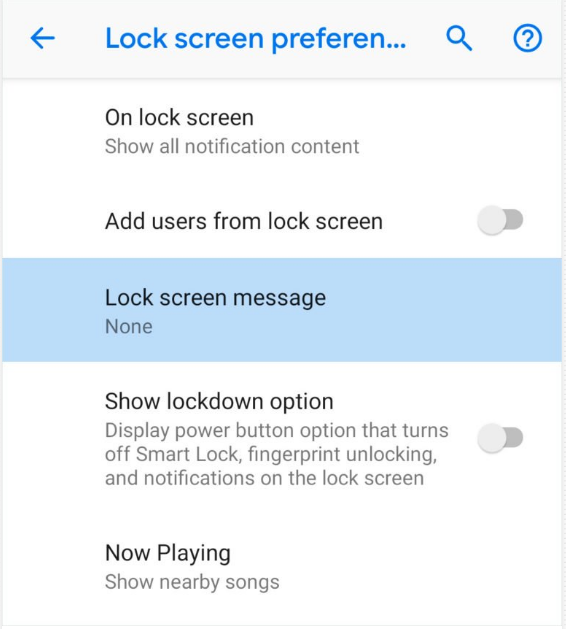
Lock screen message is very helpful in case you lost your phone. this feature allows you to create a short message that will be displayed on your lock screen, so in case someone finds it, he or she will be able to read the message that you created. It is wise to write your contact info in that message!
Watch the notification again
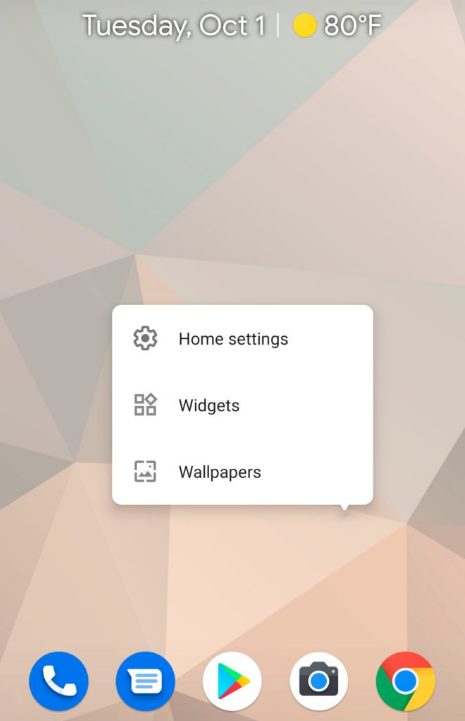
When you swipe too fast on a notification, you can find them again by tap and hold an empty part of your home screen. A screen-adjusting mode will pop up. Press on widgets option and you’ll find the settings shortcut. Then if you drag that icon to a space on your home background, a list will pop-up with option to see notification log. This way you get to the notification history
Do not Disturb

What sets Android’s Do Not Disturb feature apart is that “you can choose what you want to snooze and what you’ll allow through That means you can set exceptions for which calls, reminders, and event notifications are allowed to interrupt you. To access DND, Android 9 users can swipe down on their screens and tap Do Not Disturb. If it’s not there, there should be an icon when you swipe down on your home screen that says “Notification settings”; click that and you should find “Do not disturb.” It’s that simple. If you want to customize your DND features, go to Settings > Sound > Do Not Disturb Behavior and choose from a list of options. Android users
Herding your Apps!
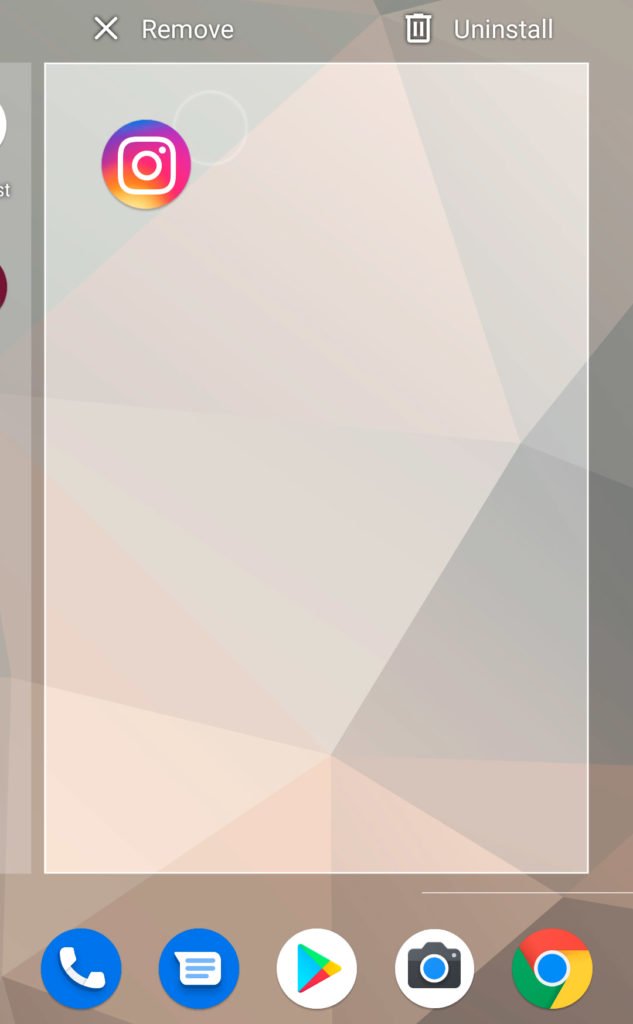
If you don’t like the scene in which a bunch apps scattering through your screen, Many android phones will enable you to entirely remove apps from your home screen and not deleting them which is cool!. To do so, just long-press on any icon you want to hide, you should see a “Remove” or “Remove From Home” option. Once it’s disappeared, you’ll still be able to find that app in the phone’s apps drawer. you get to drawer by pressing the app’s icon.
Fly under the Radar!

Your phone’s MAC address supposed not to be changed and it can be registered in your local carrier network, this means Ad companies use this address to target you with ads when ever you go to store, malls, etc. If one wants to avoid this kind of ads, one must use WiFi MAC randomization feature in which new MAC address is generated when you connect to WiFi network. This option is found by going to Settings> WiFi preferences.
Scroll-through your browser’s navigation bar

If you got many tabs opened in your chrome browser, you don’t need to perform the tiring task of clicking through each individual tab to find what you looking for. There is an easier way to scroll through and navigate all tabs at once. You just swipe right or left in the URL bar.
An easier Screenshot
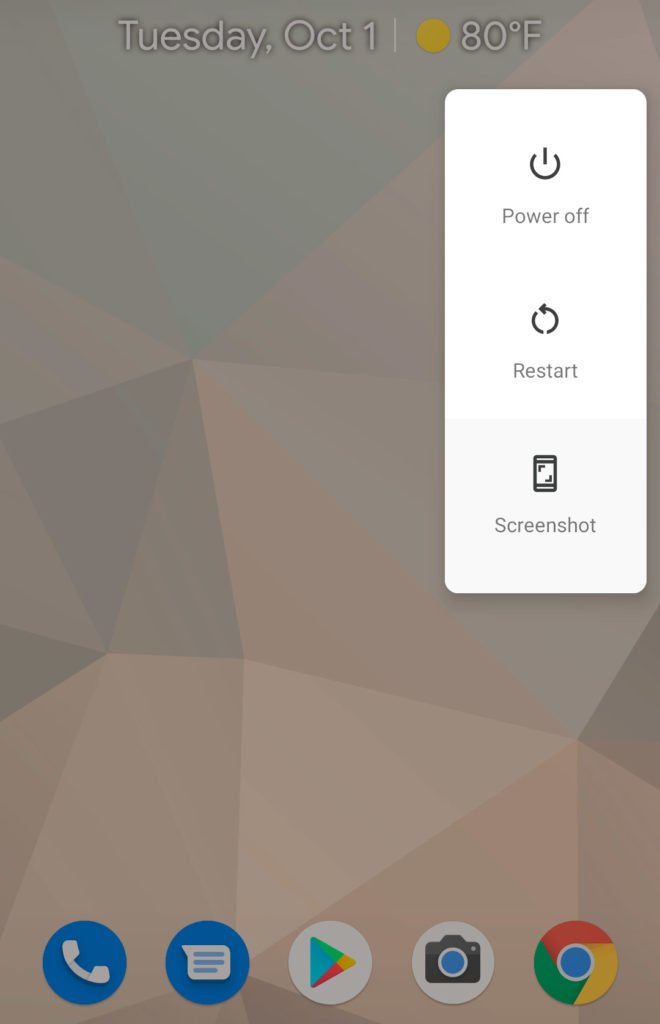
Taking screenshots is a common task among smartphone user’s, you have evidence of an issue or any interesting thing going on your screen, you take the screenshot for it to send it by email or social media. Traditionally, to take screenshot, you need to press the power button along with the volume down button which can be tricky if you are walking for example. In the latest android version, you can long-press power button and tap the screen at the same time which is much effective way to do that.
Always on for Clock and Calendar
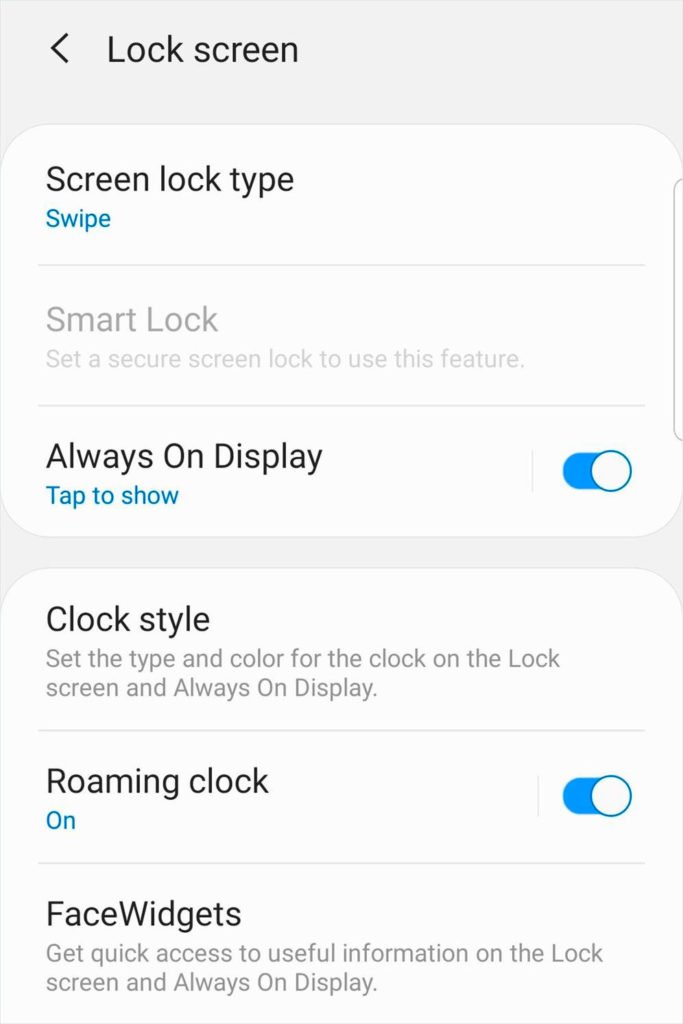
If you use your phone as a clock or calendar, it is good to know that there is a way to display this information and keeping up battery power even if the phone is actually sleep. This way you get only to glance to your phone to access this information(meaning weather, clock, calendar,etc..) without having to pickup the phone and activate it. This feature is activated by default but if not, you can turn it on or off by going to Lock Screen menu in your settings.
Speedup your aging phone!
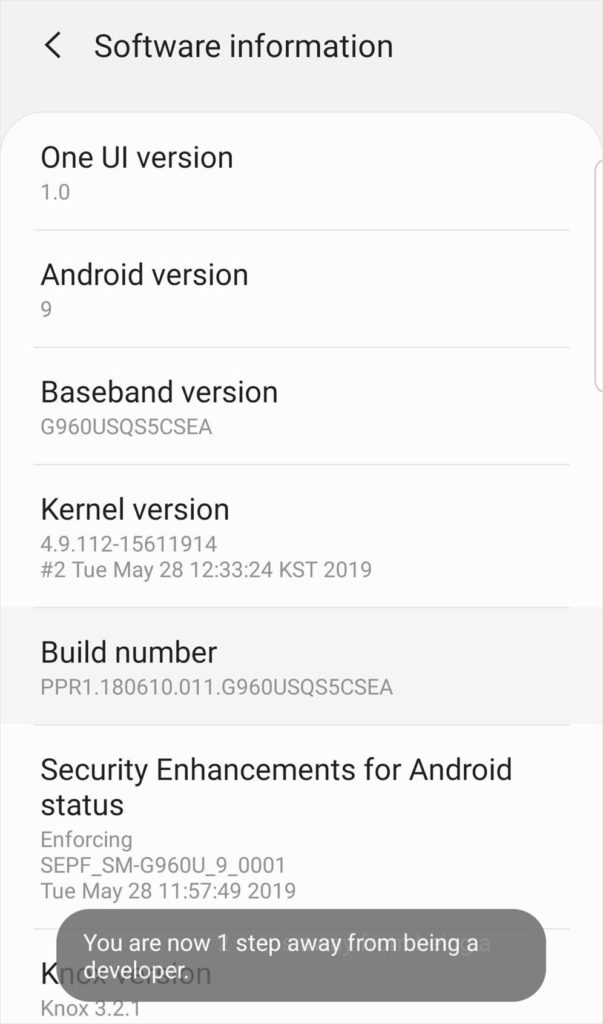
As the phone gets older, it gets slower, but activating developer mode can help speed it up. It can help make animations twice as fast. To activate developer mode go to Settings>About Phone>System>Software> Tap on “Build Number” until it says you are a developer. Then go to System> Click on Developer Options> Scroll down to Drawing Section, there you’ll find multiple “animation scale” options that had “x1” underneath them; click on them and change them to “x5”
